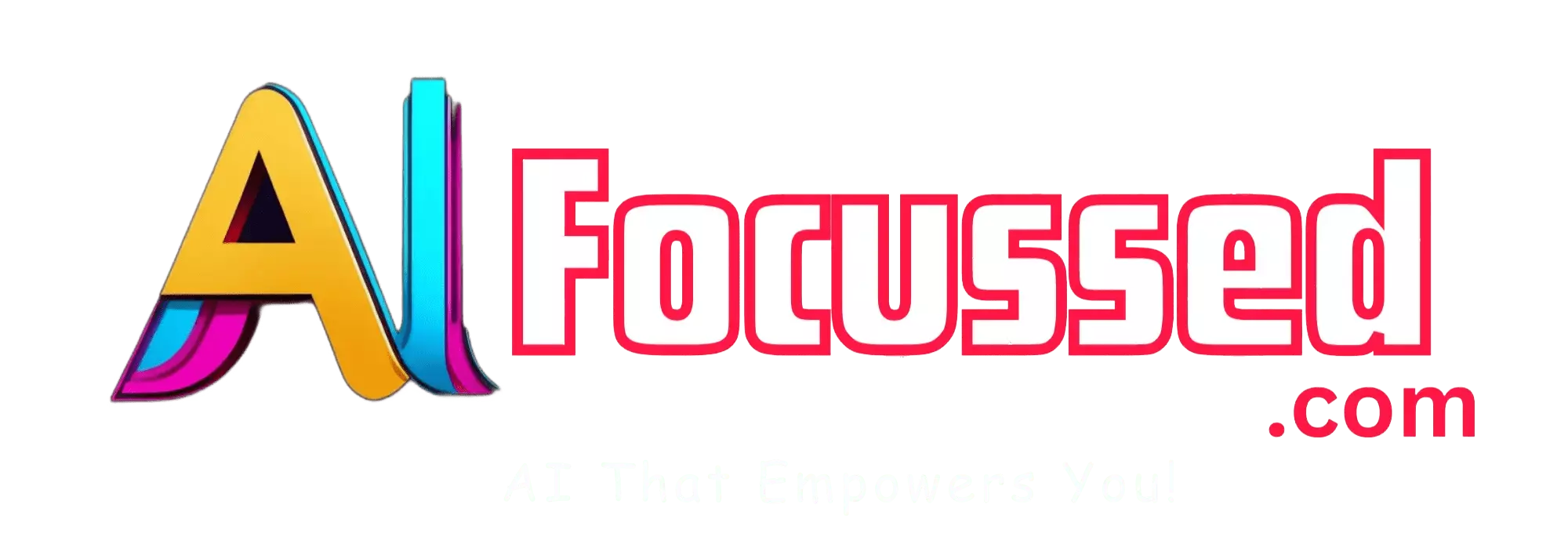Have you ever wondered how to turn a flat 2D image into a stunning 3D animation that pops out of the screen? If you have, then you are in luck because there is a free and easy way to do it with LeiaPix Converter.
LeiaPix Converter is a web-based tool that lets you transform any 2D image into a 3D animation in just a few clicks. You don’t need any special software or skills to use it. All you need is a web browser and an internet connection.
Related: Rerender a Video: Zero-Shot Text Guided Video-to-Video Translation
This article will show you how to use LeiaPix Converter to create amazing 3D animations from your images. We will also explain LeiaPix and why it is the best platform for sharing and viewing 3D content.
What is LeiaPix?
LeiaPix is the world’s first 3D•AI social media platform. It is powered by Leia Inc., which develops Lightfield technology for mobile devices. Lightfield technology enables devices to display 3D images without glasses or headsets.
LeiaPix allows you to connect and share content with an active community of creators. Anything you post on LeiaPix will jump off the screen on all LitByLeia devices, such as the Lume Pad tablet and the Hydrogen One smartphone.
With LeiaPix, you can share your existing 3D content from LeiaPlayer or use LeiaCam to create a new 3D memory. You can also use LeiaPix Converter to turn your 2D images into 3D animations.
Similar Article: Adobe Introduces ‘Generative Recolor’ AI Tool for Adobe Illustrator AI
How to use LeiaPix Converter?
LeiaPix Converter is a free image processing tool that instantly converts 2D images into beautiful 3D Lightfield images and export conversions to Leia Image Format, Side-By-Side 3D, Depth Map, or Lightfield Animation.
To use LeiaPix Converter, you need to have a LeiaLogin account. You can sign up for free at https://convert.leiapix.com/.
Once you have an account, you can access LeiaPix Converter at https://convert.leiapix.com/.
Here are the steps to follow:
Step 1: Upload your image
The first step is to upload your image to LeiaPix Converter. You can drag and drop your image file or click the “Choose File” button to browse your computer.
You can upload any image file less than 10 MB in size with a resolution of at least 800 x 600 pixels. The supported formats are JPG, PNG, BMP, and GIF.
Step 2: Choose your conversion mode
The next step is to choose your conversion mode. There are four modes available:
- Auto: This mode automatically detects the best conversion settings for your image based on its content and quality. It is the fastest and easiest way to convert your image.
- Portrait: This mode is optimized for converting images of people or animals. It creates a realistic depth effect that makes the subject stand out from the background.
- Landscape: This mode is optimized for converting images of scenery or objects. It creates a subtle depth effect that enhances the sense of distance and perspective.
- Custom: This mode allows you to adjust the conversion settings manually. You can change the depth range, depth map quality, smoothing, and refinement.
You can preview the conversion result in real time by moving the slider at the bottom of the screen. You can also switch between different viewing modes: Normal, Anaglyph (red-cyan), Side-by-Side (left-right), or Depth Map (grayscale).
Step 3: Export your conversion
The final step is to export your conversion to your desired format. You can choose from four options:
- Leia Image Format (LIF): This format preserves the full Lightfield information of your conversion. It is compatible with all LitByLeia devices and apps. It also allows you to edit your conversion later with LeiaPlayer or LeiaStudio.
- Side-by-Side 3D (SBS): This format splits your conversion into two images, one for each eye. It is compatible with most 3D devices and apps that support stereoscopic viewing.
- Depth Map (DM): This format saves only the depth information of your conversion as a grayscale image. It can be used for further processing or editing with other tools.
- Lightfield Animation (LFA): This format creates a short video clip that shows your conversion from different angles. It simulates the parallax effect that you would see on a LitByLeia device. It is compatible with most video players and social media platforms.
To export your conversion, click the “Export” button and select your preferred format. You can also choose the file name and the destination folder. The export process may take a few seconds or minutes, depending on the size and complexity of your image.
Also Read: How to Make Stunning QR Codes with AI using Stable Diffusion and ControlNet
Why use LeiaPix Converter?
LeiaPix Converter is a powerful and versatile tool that can turn any image into a 3D animation. Here are some of the benefits of using it:
- It’s free: You don’t have to pay anything to use LeiaPix Converter. You can convert as many images as you want without limitations or watermarks.
- It’s easy: You don’t need any technical skills or experience to use LeiaPix Converter. You can convert your images in just three simple steps with minimal effort.
- It’s fast: You don’t have to wait long to see the results of your conversion. LeiaPix Converter uses advanced AI algorithms to process your images in real time.
- It’s fun: You can unleash your creativity and imagination with LeiaPix Converter. You can turn any image into a 3D animation that looks amazing and realistic.
Conclusion
LeiaPix Converter is a great way to create 3D animations from your images. You can use it to enhance your photos, make your 3D art, or impress your friends and family.
You can also share your conversions on LeiaPix, the world’s first 3D•AI social media platform. You can join a vibrant community of 3D enthusiasts and discover amazing content worldwide.
Suppose you want to experience the full potential of Lightfield technology. You can also get a LitByLeia device, such as the Lume Pad or the Hydrogen One. These devices will let you see your conversions in 3D without glasses or headsets.
So what are you waiting for? Try LeiaPix Converter today and turn your images into 3D animations in minutes!
You might also be interested in Runway AI: How to use Runway Gen2 AI
Frequently Asked Questions – FAQs
- How does LeiaPix Converter work?
- LeiaPix Converter uses advanced AI algorithms to convert 2D images into 3D animations by analyzing image content and applying depth effects.
- Can I use LeiaPix Converter for free?
- Yes, It’s Converter is a free tool that allows you to convert images into 3D animations without any cost.
- Which file formats are supported by LeiaPix Converter?
- It’s Converter supports JPG, PNG, BMP, and GIF file formats for image conversions.
- What are the available conversion modes in LeiaPix Converter?
- LeiaPix Converter offers four conversion modes: Auto, Portrait, Landscape, and Custom, each optimized for different types of images.
- Can I edit my conversions later with LeiaPlayer or LeiaStudio?
- Yes, if you export your conversion in Leia Image Format (LIF), you can edit it later using LeiaPlayer or LeiaStudio.
- Where can I share my conversions created with LeiaPix Converter?
- You can share your conversions on ir, the world’s first 3D•AI social media platform, and join a vibrant community of 3D enthusiasts.