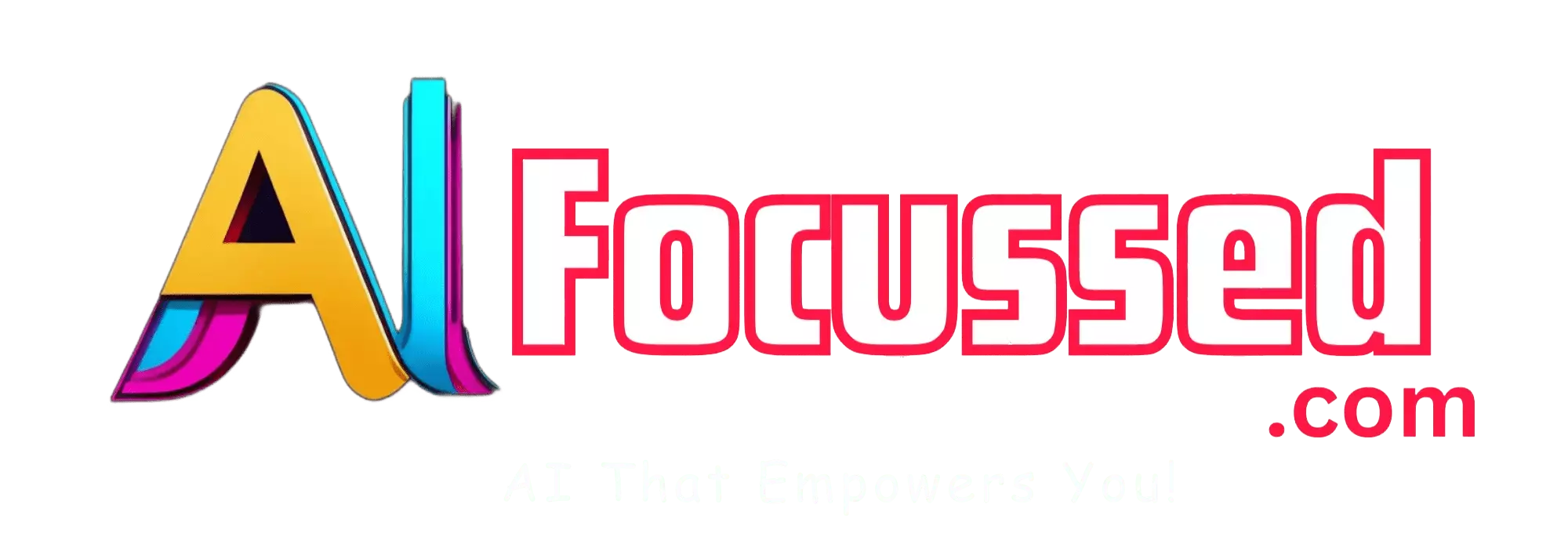Color is one of the most important elements of design. It can convey mood, emotion, and meaning. It can also enhance the aesthetics and appeal of your image. But choosing and applying colors can be challenging and time-consuming. How do you find the right color scheme for your image? How do you change the colors of your image without losing quality or consistency?
That’s where Adobe Illustrator AI comes in. Adobe Illustrator AI is a set of generative AI features that can help you create and edit vector graphics with ease and speed. One of these features is Generative Recolor, a generative AI model that can produce stunning color themes based on text prompts or audio samples.
Related: Adobe Photoshop Generative Fill: How to Use
This article will show you how to use Generative Recolor to add color to your image using Adobe Illustrator AI. We will also explain what it is, how it works, and how you can access it.
What is Generative Recolor?
Generative Recolor is a generative AI model that can produce color themes based on natural language prompts or audio samples. For example, you can type “a sunset with warm colors” or “a forest with green and brown tones,” it will generate a color theme that matches your description. You can also provide a short audio clip as a reference for the AI to build on.
Generative Recolor is powered by Adobe’s family of creative, generative AI models, Adobe Firefly, which uses deep learning to generate images, text effects, fills, and recolors from text prompts. It uses a Transformer model, a type of neural network that can learn from large amounts of data and generate outputs based on inputs.
It is trained on 20,000 hours of music, about half licensed and high-quality music tracks, and 390,000 instrumental songs curated from stock media libraries Pond5 and Shutterstock. Generative Recolor can generate color themes in various genres, styles, moods, and instruments.
Generative Recolor is not the only generative AI feature in Illustrator. Text to Image, Text Effect, and Generative Fill can generate images, text effects, and fills from text prompts, respectively.
Also Read: Vertex AI: Google’s Generative AI Platform Now Available
How to access Generative Recolor?
Generative Recolor is available in beta in Adobe Illustrator, software that is mostly used to create logos, posters, packaging for products, websites and apparel designs. Brands like Coca-Cola and Land Rover use Adobe Illustrator to create vector graphics— images that can be resized to be as large or small without losing the quality of the image.
To access Generative Recolor in Illustrator, you must have an Adobe account and an Internet connection. You also need to have colored artwork to begin with. It works only with vector artwork.
To access Generative Recolor in Illustrator, follow these steps:
- Open Illustrator and create or open an artwork.
- Select your artwork and navigate to the Properties panel.
- Select Recolor in the Quick Actions section.
- Switch to the Generative Recolor tab.
How to use Generative Recolor?
Generative Recolor is a simple and fast way to experiment with color themes for your artwork. You can use it for various purposes, such as:
- Exploring different color moods and emotions for your artwork
- Creating contrast and harmony between different elements of your artwork
- Enhancing the aesthetics and appeal of your artwork
- Generating unique and creative color themes for your artwork
To use Generative Recolor effectively, you need to follow some guidelines and tips such as:
- Be specific and clear in your text prompt. Use descriptive words that convey your desired color theme’s genre, style, mood, and instruments. For example, instead of “a cool color”, try “a blue ocean with waves”.
- Use punctuation and capitalization in your text prompt. Generative Recolor is sensitive to these elements and will use them to structure your color theme. For example, a comma will create a pause, a period will end a phrase, and a capital letter will start a new phrase.
- Provide a short and relevant audio sample. It can use an audio sample as a reference to generate a color theme that is similar or complementary to it. The audio sample should be less than 12 seconds long and match your text prompt’s genre, style, mood, and instruments.
- Experiment with different model sizes and temperatures. Generative Recolor offers two model sizes: 300M and 1.5B. The larger model can generate more complex and diverse color themes. Still, it may also take longer and produce more errors. The temperature is a parameter that controls the randomness of the generation. A higher temperature will create more surprising and creative color themes. Still, it may also need to be more coherent and realistic.
Here are some examples of how to use Generative Recolor to add color to your image using Adobe Illustrator AI:
- Example 1: Suppose you have an image of a flower and want to change its color to a purple theme. You can type “a purple flower with dark and light shades” in the text prompt and select Generate. You will see multiple variations of purple color themes for your flower. You can choose the one you like and apply it to your image.
- Example 2: Suppose you have an image of a cityscape and want to change its color to a sunset theme. You can type “a sunset with warm colors” in the text prompt and select Generate. You will see multiple variations of sunset color themes for your cityscape. You can choose the one you like and apply it to your image.
- Example 3: Suppose you have an image of a guitar and want to change its color to a rock theme. You can provide a short audio clip of a rock song as a reference and select Generate. You will see multiple variations of rock color themes for your guitar. You can choose the one you like and apply it to your image.
Conclusion
Generative Recolor is an AI model that can produce color themes based on text prompts or audio samples. It is a free, open-source tool that anyone can access and use in Adobe Illustrator AI. Generative Recolor can add color to your image in various genres, styles, moods, and instruments. It can be used for exploring, creating, or enhancing your artwork.
Generative Recolor could be better and cannot replace human designers or artists. It is still a work in progress and may have some limitations and errors. However, it is a remarkable achievement of AI research and a fascinating example of how AI can augment human creativity.
If you are interested in Generative Recolor, visit https://www.adobe.com/products/illustrator/generative-recolor.html to learn more about it.
Have fun with Generative Recolor, and let us know what you think! 🎨
You Might be interested in MusicGen: How to Create Music with Meta’s AI
Frequently Asked Questions – FAQs
1. What is Generative Recolor and how does it work?
It is a generative AI model that produces color themes based on natural language prompts or audio samples. It uses a Transformer model, a neural network that learns from data to generate outputs based on inputs.
2. Can Generative Recolor generate color themes for any type of artwork?
It works with vector artwork in Adobe Illustrator. It is designed to create and edit vector graphics, which can be resized without losing quality. It may not work with other types of artwork or image formats.
3. How can I access it in Adobe Illustrator?
To access it, you need an Adobe account and an internet connection. Open Illustrator, select your artwork, navigate to the Properties panel, choose Recolor in the Quick Actions section, and switch to the Generative Recolor tab.
4. What are some tips for using it effectively?
When using it, be specific and clear in your text prompts, use punctuation and capitalization to structure your color theme, provide a relevant audio sample, and experiment with different model sizes and temperatures to achieve desired results.
5. Can Generative Recolor replace human designers or artists?
It is a tool designed to assist designers and artists in exploring, creating, and enhancing artwork. While it can automate color selection, it cannot fully replace human creativity and expertise.
6. Where can I learn more about It and its technical details?
Visit the official Adobe Illustrator website for more information about It. Here https://www.adobe.com/products/illustrator/generative-recolor.html