Video is one of the most powerful forms of communication in the digital age. It can capture attention, convey emotions, and compellingly deliver information. But creating videos can be time-consuming, expensive, and complicated. That’s why the InVideo AI video generator is a game-changer for anyone who wants to create stunning videos without hassle.
InVideo AI video generator is a tool that lets you turn any content or idea into a video instantly. Whether you want to create an ad, an intro, a montage, a YouTube explainer, or anything else, it can do it for you. All you need to do is enter your prompt and choose your style, and it will generate a video for you in minutes.
In this article, we will show you how to use the InVideo AI video generator to create amazing videos for any purpose.
Related: What is FreedomGPT? How Does It Work?
How to sign up for InVideo AI
To use the InVideo AI video generator, sign up for an account on their website: https://invideo.io/ai/. You can join the waitlist and get a sneak peek of their technology before it launches. Alternatively, you can sign up for their regular InVideo plan and get access to their other features, such as text-to-video converter, script generator, voiceovers, and more.
Once you sign up, you can access your dashboard to see your projects, templates, media library, and account settings.
How to create a video from scratch using InVideo AI
To create a video from scratch using the InVideo AI video generator, follow these steps:
- Click on the “Create” button on the top right corner of your dashboard.
- Choose the “AI Video Generator” option from the menu.
- Enter your prompt in the text box. This can be anything you want to make a video about, such as “a shoe store”, “a cafe”, “gin cocktails”, etc.
- Choose your style from the dropdown menu. This can be minimalist, trendy, cinematic, etc.
- Click the “Generate” button and wait for it to create your video.
- Preview your video and see if you like it. You can also click the “Regenerate” button to try a different version.
How to edit and customize your video using InVideo AI
Once you have generated your video using the InVideo AI generator, you can edit and customize it using their intuitive editor. Here are some of the things you can do:
- Trim or split your video clips
- Add or remove scenes.
- Change the order of scenes.
- Add or change transitions.
- Add or change music.
- Add or change voiceovers.
- Add or change text overlays.
- Add or change stickers.
- Add or change filters.
- Adjust the speed, volume, brightness, contrast, etc.
Also Read: BabyAGI vs AutoGPT: A Comparison of Autonomous AI Agents
To edit and customize your video using the InVideo AI editor, follow these steps:
- Click on the “Edit” button in the bottom right corner of your preview screen.
- Use the toolbar on the left side of the editor to access different editing options.
- Use the timeline at the bottom of the editor to arrange your scenes and clips.
- Use the preview window on the right side of the editor to see what your video looks like.
- When you are done, click on the “Save” button in the top right corner of the editor.
How to export and share your video using InVideo AI
After editing and customizing your video using the InVideo AI editor, you can export and share it with others. Here are some of the things you can do:
- Download your video as an MP4 file
- Upload your video to YouTube
- Share your video on social media platforms like Facebook, Instagram, and Twitter.
- Embed your video on your website or blog
- Send your video via email or messenger
To export and share your video using InVideo AI exporter, follow these steps:
- Click on the “Export” button in the top right corner of the editor.
- Choose your desired resolution and quality from the options.
- Click the “Export” button again and wait for it to process your video.
- Once your video is ready, you will see a link to download or share it.
Conclusion
InVideo AI video generator is a powerful and easy-to-use tool that can help you create stunning videos for any purpose. Whether you want to promote your business, educate your audience, entertain your followers, or express yourself, it can help you do it in minutes. All you need is a prompt and style; it will do the rest.
If you want to try InVideo AI video generator, sign up for their waitlist and get a sneak peek of their technology. Or, sign up for their regular InVideo plan and get access to their other features, such as text-to-video converter, script generator, voiceovers, and more.
With InVideo AI video generator, you can unleash your creativity and turn your words into cinematic masterpieces. What are you waiting for? Start making videos with it today!
You Might Also be interested in How to use GPT-4 for free?



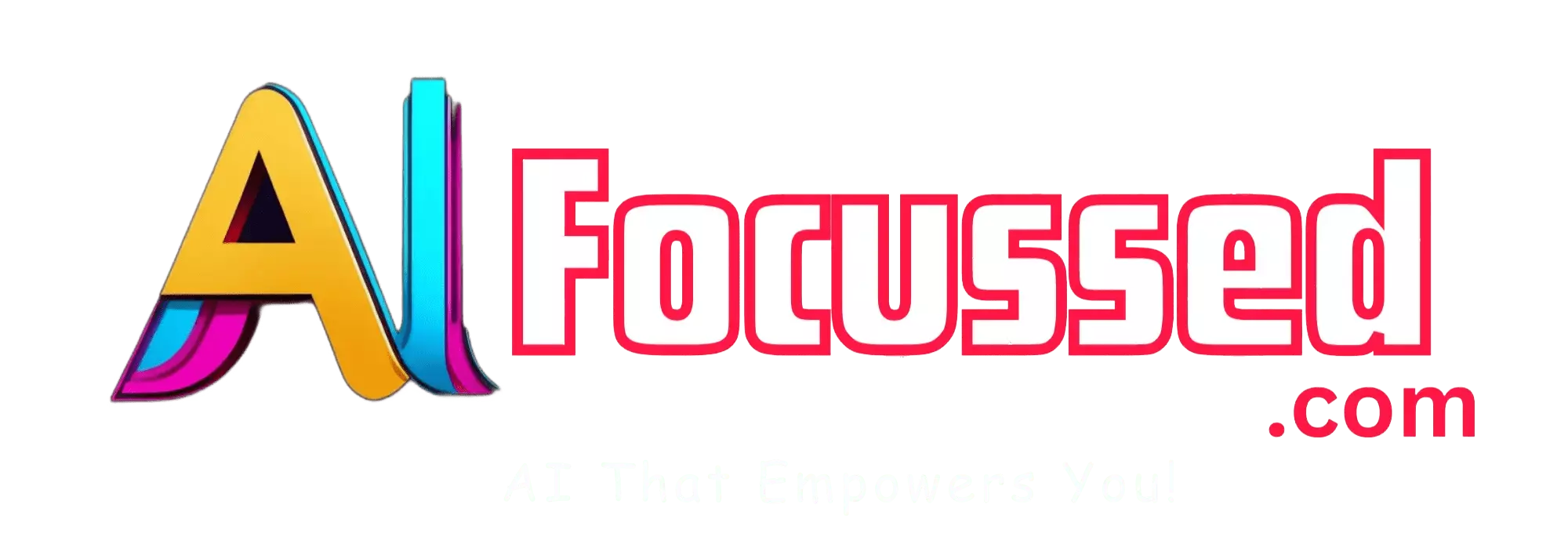
I know this if off topic but I’m looking into starting
my own weblog and was curious what all is needed to get set up?
I’m assuming having a blog like yours would cost a pretty penny?
I’m not very internet smart so I’m not 100% certain. Any suggestions
or advice would be greatly appreciated. Cheers
Sure, I can help you with that, just get a Hosting, and you are good to go. You can watch different Youtube tutorials about how to optimize your website, it’s really fun! You can also support me by using my referral link to Hostinger for your Hosting. You can get a Hosting + a Free Domain for as low as $2.49/mo. Here is the Link.