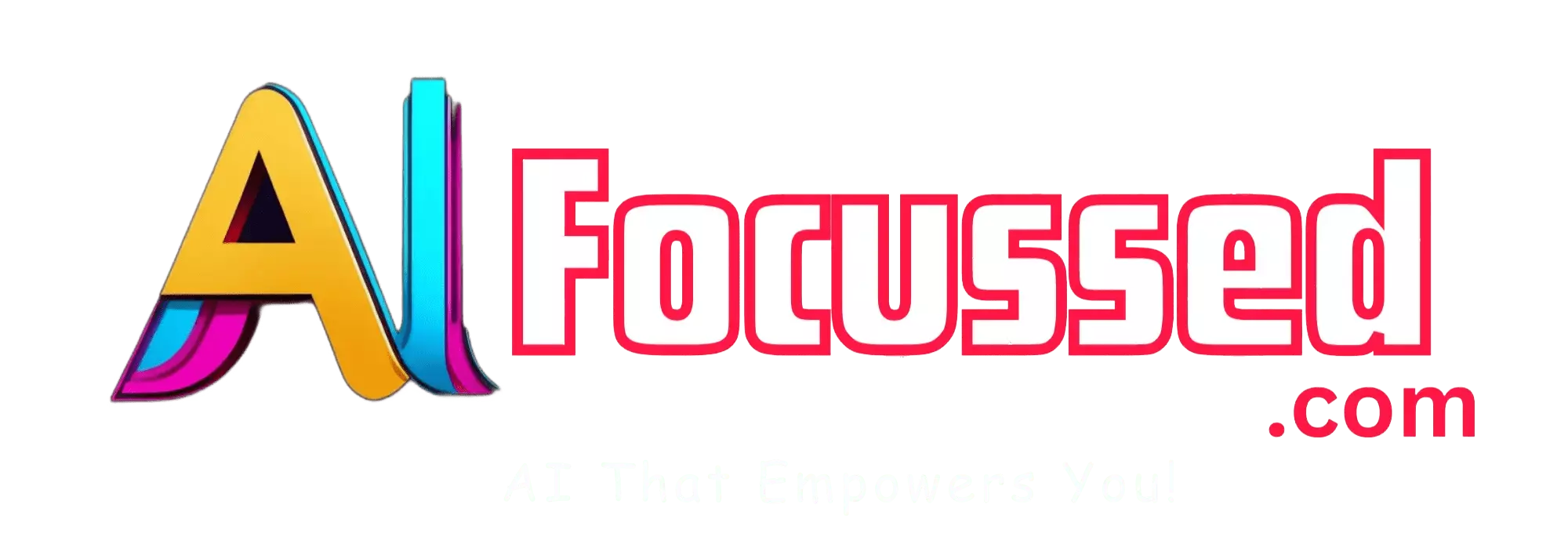Have you ever wished you could create an image from your imagination without any drawing skills or design software? Well, now you can, thanks to Bing Image Creator, a new feature from Microsoft Bing that lets you generate images from words with AI.
Bing Image Creator is powered by DALL·E, a neural network that can create images from text prompts. DALL·E is a project by OpenAI, a research organization dedicated to creating artificial intelligence that can benefit humanity.
In this article, we will explain Bing Image Creator, how it works, and how you can use it to unleash your creativity and have fun. We will also share some tips and tricks to get the most out of this amazing tool.
More on this topic: How to Use Photoshop AI for Free in 2023 – Generative Fill
What is Bing Image Creator?
Bing Image Creator is a feature that allows you to create images from words with AI. You can access it from the Bing website or the Microsoft Edge browser. You only need a Microsoft account and a Windows 10 or 11 device.
Bing Image Creator uses DALL·E, a neural network that can generate images from text prompts. DALL·E can create images of anything you can describe in words, such as animals, objects, scenes, characters, and more.
You can also combine concepts and add details to your prompts, such as adjectives, locations, colors, styles, and emotions. For example, you can ask Bing Image Creator to generate an image of “a cute cat wearing a hat” or “a sunset over the Eiffel Tower”.
Bing Image Creator is different from searching for an image in Bing. It works best when you’re highly descriptive and specific. So, get creative and add details to your prompts for the best results.
How does Bing Image Creator work?
Bing Image Creator uses DALL·E, a neural network that can create images from text prompts. DALL·E is based on GPT-3, a powerful language model that can generate natural language texts from any input.
DALL·E uses GPT -3’s ability to understand natural language and combines it with a vision model that can generate realistic images. DALL·E learns from a large dataset of text-image pairs collected online. It then uses this knowledge to create new images that match the text prompts.
DALL·E can generate multiple images for each prompt, giving you different options. You can also refine your prompts or try different variations for different results.
In case you missed it: DragGan AI: A Revolutionary Tool for Image Editing
How to use Bing Image Creator?
To use Bing Image Creator, you must have a Microsoft account and a Windows 10 or 11 device. You can access Bing Image Creator from the Bing website or the Microsoft Edge browser.
To use Bing Image Creator from the Bing website, follow these steps:
- Go to https://bing.com/create and sign in with your Microsoft account.
- Enter your text prompt in the box and click “Create”.
- Wait a few seconds while Bing Image Creator generates images based on your prompt.
- Browse through the generated images and select the one you like.
- You can share the image with others by clicking the “Share” button, save it to your collections by clicking the “+” button, or download it by clicking the “…” button.
- You can also try different prompts or refine your existing ones by clicking the “Edit” button.
To use Bing Image Creator from the Microsoft Edge browser, follow these steps:
- Ensure you have the latest version of Microsoft Edge installed on your Windows 10 or Windows 11 device.
- Open Microsoft Edge and sign in with your Microsoft account.
- Turn on Bing Image Creator in the Edge sidebar by selecting the “+” icon and choosing the toggle key for Bing Image Creator.
- Select the Bing Image Creator icon in the sidebar or right-click on any input area that supports image insertion.
- A pane on the right side of the page will open with the Bing Image Creator experience.
- Enter your text prompt in the box and click “Create”.
- Wait a few seconds while Bing Image Creator generates images based on your prompt.
- Browse through the generated images and select the one you like.
- You can copy and paste the image into your social media posts, blog posts, and more, all within Microsoft Edge.
- You can also try different prompts or refine your existing ones by clicking the “Edit” button.
Tips and Tricks for Using Bing Image Creator
Bing Image Creator is a fun and easy way to create images from words with AI. However, some tips and tricks can help you get the most out of this tool. Here are some of them:
- Be descriptive and specific. Bing Image Creator works best when you provide detailed and clear prompts. For example, instead of “a creature”, try “a fuzzy creature wearing sunglasses, digital art”.
- Use commas to separate different concepts. Bing Image Creator can combine different concepts and generate images that include all of them. For example, you can ask for “a cat, a dog, and a bird” or “a pizza with pineapple, ham, and cheese”.
- Use modifiers to add details. Bing Image Creator can generate images that match the modifiers you use in your prompts. For example, you can use adjectives, colors, emotions, styles, and more. For example, you can ask for “a happy blue elephant” or “a scary clown with a red nose”.
- Experiment with different prompts and variations. Bing Image Creator can generate multiple images for each prompt, giving you different options. You can also try different variations of your prompts to get different results. For example, you can change your prompts’ order, wording, or punctuation.
- Have fun and be creative. Bing Image Creator is a tool that lets you unleash your creativity and have fun. You can create images of anything you can imagine, from realistic to surreal, funny to scary, simple to complex. The only limit is your imagination.
Conclusion
Bing Image Creator is a new feature from Microsoft Bing that lets you create images from words with AI. It is powered by DALL·E, a neural network that can generate images from text prompts.
You can access Bing Image Creator from the Bing website or the Microsoft Edge browser. You only need a Microsoft account and a Windows 10 or 11 device.
Bing Image Creator is different from searching for an image in Bing. It works best when you’re highly descriptive and specific. You can also combine different concepts and add details to your prompts.
Bing Image Creator is a fun and easy way to create images from words with AI. However, some tips and tricks can help you get the most out of this tool. You should be descriptive and specific, use commas to separate different concepts, use modifiers to add details, experiment with different prompts and variations, and have fun and be creative.
Similar Article: Playground AI: A Free and Powerful Online Image Creator
Bing Image Creator is a feature that allows you to turn your words into images with AI. It is a great way to express yourself, communicate ideas, and have fun. Try it out today and see what you can create!
Frequently Asked Questions – FAQs
How do I access Bing Image Creator?
To access Bing Image Creator, you can visit the Bing website or use the Microsoft Edge browser. Ensure you have a Microsoft account and a Windows 10 or 11 device.
What is DALL·E and how does it work?
DALL·E is a neural network developed by OpenAI that can generate images from text prompts. It combines natural language understanding with a vision model to create realistic images based on the provided text.
Can I refine or edit my prompts in Bing Image Creator?
Yes, you can refine or edit your prompts in Bing Image Creator. Simply click the “Edit” button to make changes to your text and generate new images based on the modified prompt.
Are there any tips for using Bing Image Creator effectively?
Yes, some tips include being descriptive and specific in your prompts, using commas to separate different concepts, adding modifiers for more details, experimenting with different variations, and letting your creativity flow.
Can I share the generated images from Bing Image Creator?
Absolutely! Bing Image Creator allows you to share the generated images by using the provided sharing options. You can share them on social media, save them to your collections, or download them for personal use.
Is Bing Image Creator different from searching for images in Bing?
Yes, Bing Image Creator is different from searching for images in Bing. It focuses on generating images based on specific and descriptive text prompts, whereas Bing search results show images related to the provided search query.