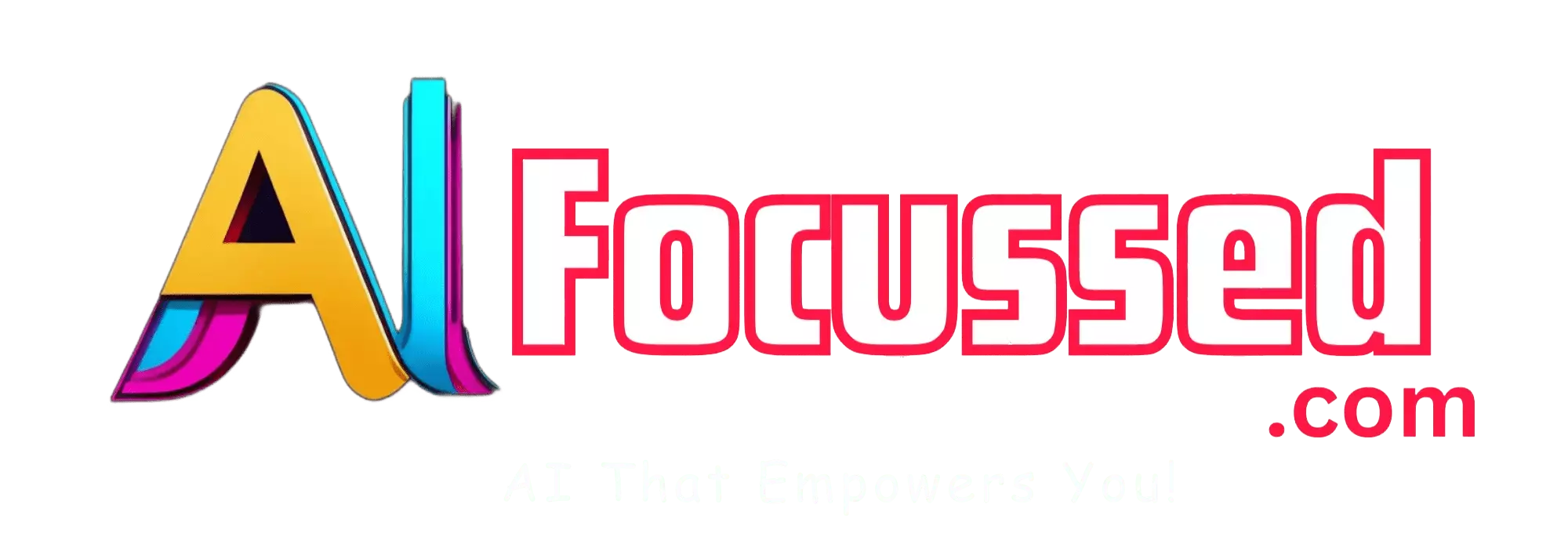Do you want to create and share engaging video messages with AI? If so, you’re in luck! In this article, I’m going to introduce you to an awesome AI tool that can help you do just that. It’s called Loom AI, and it’s a powerful and easy-to-use platform for creating personalized and expressive video messages. 😊
Introduction
With Loom AI, you can record your voice and turn it into a 3D avatar that mimics your facial expressions and emotions. You can also customize your avatar’s appearance, clothing, accessories, and background. You can then share your video messages with your friends, family, colleagues, or customers via email, social media, or any other platform. You can also download your videos and use them for any purpose. 🚀
But don’t just take my word for it. Try it yourself and see how fun and creative it is. In this article, I’ll show you how to use Loom AI to create and share engaging video messages with AI. I’ll also give you some tips and examples on how to use it effectively for different scenarios. Ready to explore this amazing AI tool? Let’s get started! 🙋♀️
More on this topic: Meta Seamless M4T: A Breakthrough in AI Translation
What is Loom, and how does it work?
Loom is a video messaging platform that lets you record and share videos from your browser, desktop, or mobile device. You can use Loom to record your screen, camera, or both simultaneously. You can also add annotations, emojis, stickers, and filters to make your videos more expressive.
Loom lets you share your videos instantly with a link or embed them on any website or app. You can also track who watched your videos, how long they watched them, and what they reacted to. You can also get feedback from your viewers through comments and reactions.
Millions of people around the world use Loom for various purposes, such as:
- Remote work and collaboration
- Customer support and feedback
- Sales and marketing
- Education and training
- Personal communication and social media
Loom works wherever you do. It’s available for Mac, Windows, iOS, Android, Chrome, Gmail, Slack, Notion, and more.
What are the benefits of using Loom AI?
Loom AI is a suite of AI-powered features that enhance your video messaging experience with Loom. It uses natural language processing (NLP) and computer vision (CV) to analyze your video content and generate useful information.
Some of the benefits of using Loom AI are:
- Save time: Loom AI can automatically generate a title, summary, chapters, and tasks for your video based on its content. This saves you time from having to write them yourself manually.
- Increase engagement: Loom AI can help you make your videos more engaging by adding structure, context, and action items. This helps your viewers understand your video, navigate through it easily, and follow up on it effectively.
- Improve quality: Loom AI can help you improve the quality of your videos by removing filler words (such as ums and ahs) and silence pauses from your recordings. This makes your videos sound more polished and professional.
- Reach more people: Loom AI can help reach more people by supporting 50+ languages for its features. You can create and share videos in different languages without translating them yourself.
How to use Loom AI to create video messages?
To use Loom AI to create video messages with Loom, you need to follow these steps:
- Record your video: You can use any Loom app (browser extension, desktop app, mobile app) to record your video. You can choose to record your screen only (for presentations or demos), camera only (for face-to-face communication), or both (for a mix of both). You can also add annotations or filters to make your video more interactive.
- Edit your video: After recording your video, you can edit it using the Loom editor. You can trim the start or end of your video, crop it to fit different aspect ratios (such as square or vertical), or rotate it if needed. You can also use the Loom AI features to enhance your video:
- Filler word removal: This feature automatically detects and removes filler words (such as ums and ahs) from your speech. This makes your speech sound more fluent and confident.
- Silence removal: This feature automatically identifies and trims long silent pauses in your recording. This makes your video shorter and smoother.
- Auto-title: This feature automatically generates a title for your video based on its content. This helps you capture the main idea of your video in a few words.
- Auto-summary: This feature automatically generates a summary for your video based on its content. This helps you provide a brief overview in a few sentences.
- Auto-chapters: This feature automatically generates chapters for your video based on its content. This helps you divide your video into sections and add timestamps to them. This makes your video easier to navigate and digest.
- Auto-tasks: This feature automatically suggests tasks for your video based on its content. This helps you add action items or next steps to your video. This makes your video more actionable and impactful.
- Preview your video: Before sharing it, preview it to see how it looks and sounds. You can also adjust your video’s volume, playback speed, or captions. You can also review the AI-generated information (title, summary, chapters, tasks) and edit them if needed.
You might also be interested in: Ideogram AI: A New Way to Turn Text into Images
How to use Loom AI to share video messages?
To use Loom AI to share video messages with Loom, you need to follow these steps:
- Copy or embed your video link: After creating your video, you can copy its link or embed code and paste it anywhere you want to share it. You can also use the Loom integrations to share your video directly to other platforms, such as Gmail, Slack, Notion, etc.
- Customize your video settings: You can also customize your video settings to control how your video is displayed and accessed. You can change your video’s visibility (public or private), password protection, expiration date, download option, comments option, reactions option, and analytics option.
- Track and manage your video: After sharing it, you can track and manage it using the Loom dashboard. You can see who watched your video, how long they watched it, and what they reacted to. You can also get feedback from your viewers through comments and reactions. You can edit, delete, duplicate, or move your video.
How to get started with Loom AI?
To start with Loom AI, you must sign up for a Loom account and choose a plan that suits your needs. Loom AI is available for all users, but some features are limited or exclusive depending on the plan.
The Loom plans are:
- Free: This plan lets you record up to 25 videos for a maximum length of 5 minutes. You can use the filler word removal and silence removal features for free. You can also use the auto-title feature for free up to 10 times monthly.
- Pro: This plan lets you record unlimited videos with no length limit. Without limit, you can use all the Loom AI features (filler word removal, silence removal, auto-title, auto-summary, auto-chapters, auto-tasks). You can also access advanced editing tools, custom branding, priority support, and more.
- Business: This plan lets you record unlimited videos with no length limit for yourself and your team members. You can use all the Loom AI features without any limits. You also get access to team management tools, team analytics, team branding, team feedback, and more.
You can sign up for a free plan trial and upgrade or downgrade anytime.
Frequently Asked Questions – FAQs
What is Loom AI?
Loom AI is a suite of AI-powered features that enhance video messaging with Loom, offering automatic content analysis and generation.
How can Loom AI save time for video creators?
Loom AI can automatically generate video titles, summaries, chapters, and tasks based on video content, reducing manual work.
What benefits does Loom AI bring to video quality?
Loom AI improves video quality by removing filler words, silences, and providing polished AI-generated content.
In which languages is Loom AI available?
Loom AI supports over 50 languages, enabling users to create and share videos in different languages effortlessly.
What platforms and devices support Loom?
Loom is compatible with Mac, Windows, iOS, Android, Chrome, Gmail, Slack, Notion, and more.
Which Loom plans offer access to Loom AI features?
Loom AI features are available in the Pro and Business plans, offering unlimited video recording and advanced editing tools.
Conclusion
Loom AI is a suite of AI-powered features that make creating and sharing video messages with Loom faster and more effective. It can generate video titles, summaries, and chapters and suggest tasks – all automatically from the video content. This saves you time while increasing viewer engagement. The AI features streamline the process so you can quickly send polished, high-quality video messages after recording.
Loom AI is available for all Loom users in 50+ languages. You can use it to create and share videos for various purposes, such as remote work, customer support, sales, education, personal communication, etc.
You can sign up for a free trial here to try out Loom AI. You can also check out some examples of Loom AI videos here.
More on this topic: Microsoft Paint AI: How Windows 11 is Bringing AI to the Classic App