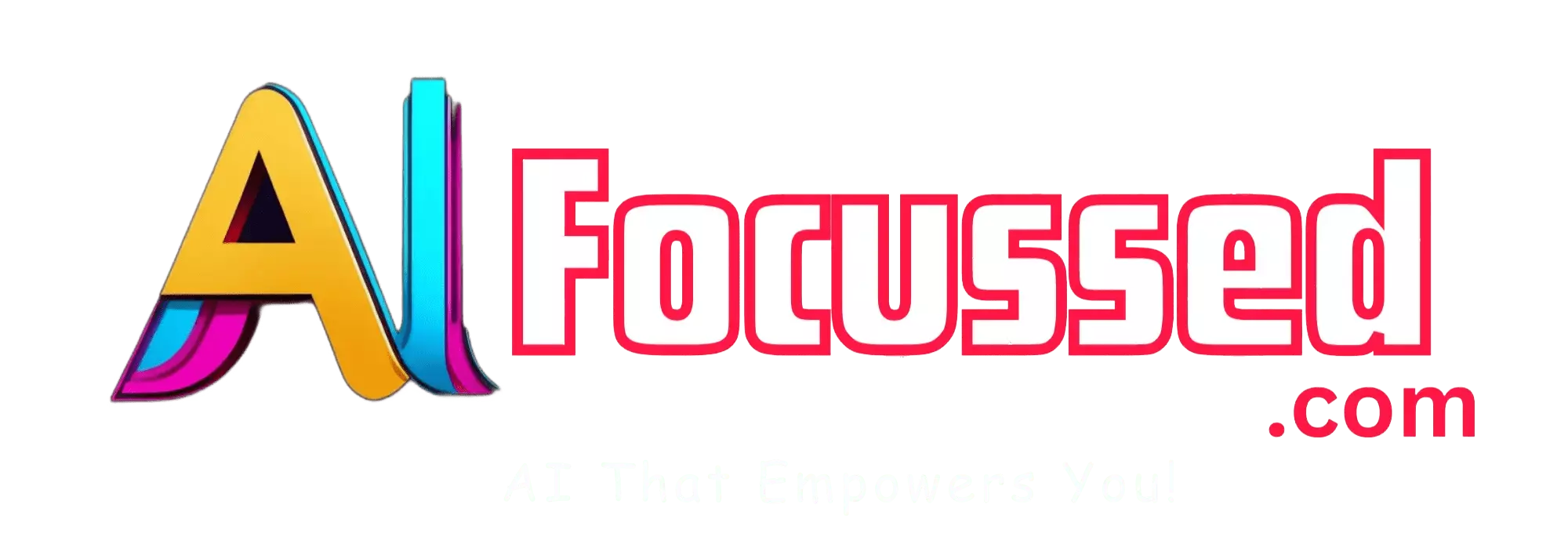Magic Eraser is a new tool that allows you to remove unwanted objects and people from images with just a few clicks. This revolutionary technology uses advanced AI algorithms to detect and erase elements you don’t want, leaving behind a clean background.
Related: Nack AI: An App to create images and engage in chat conversations
How Does Magic Eraser Work?
The magic behind Magic Eraser lies in its use of generative adversarial networks, more commonly known as GANs. GANs utilize two neural networks – a generator and a discriminator – that work against each other to create realistic outputs.
In the case of Magic Eraser, the GAN is trained on millions of images to understand visual concepts. When you select an object to remove, Magic Eraser’s AI detects the outlines and patterns of the surrounding background. It then generates new pixels to seamlessly fill in the missing space left behind after erasing the object.
The results are photo-realistic edits that make it appear as if the unwanted object was never there in the first place.
Removing People, Objects, and Imperfections
Magic Eraser excels at removing unwanted subjects from the background of an image. Circle or highlight the person, pet, car, or other object you want to erase and watch them vanish before your eyes.
It also works great for eliminating small imperfections like power lines, spots and stains, text, trash, and more. Magic Eraser can retouch landscapes, cityscapes, selfies, group photos – you name it.
Bye Bye Photobombers
Tired of having your perfect vacation photos ruined by random strangers photobombing? Magic Eraser can easily remove photobombers and tourists from the background of your shots.
No more worrying about surprise passersby ruining your family photos or selfies. A quick click removes them from the scene entirely.
Declutter Your Images
Magic Eraser is also great for decluttering busy backgrounds full of unwanted objects. Erase messy clutter, trash cans, street signs, and anything else you don’t want in the composition.
Simplify your images and draw more attention to your main subject using Magic Eraser to declutter.
Retouching Portraits Made Easy
Portrait photographers will love using Magic Eraser for quick retouching. Easily remove blemishes, tattoos, scars, bruises, and other imperfections from your subjects’ skin.
The AI filling works remarkably well on human faces and bodies. Magic Eraser can give you magazine-worthy shots straight out of the camera.
Masks? What Masks?
During the pandemic, face masks became an unavoidable part of portraits. With Magic Eraser, you can seamlessly remove covers to reveal full faces without distortion. No need to reshoot old photos.
Give new life to your old masked photos and family pics taken during lockdown by erasing pesky masks.
Natural Looking Edits
Unlike other retouching methods like the clone stamp tool, Magic Eraser alterations look completely natural. The AI fills in areas sensibly after removing pimples, tattoos, or other unwanted features.
Results appear unedited and realistic as if the unwanted element wasn’t there when the photo was taken.
Using Magic Eraser on Landscapes
Magic Eraser isn’t just for people’s shots. It also works wonders on landscape imagery.
More on this topic: Praxy AI: A Google Chrome Extension for students productivity
Goodbye, Wires and Poles
Nothing ruins an epic sunset or skyline photo like electrical wires and poles cutting through the composition. Magic Eraser can remove these distractions from your landscapes for clean, uninterrupted scenery.
Clear the Clutter
Just as it removes tourists and strangers from cityscapes, Magic Eraser can also erase clutter like street signs, trash cans, and graffiti from your urban location shots.
Depending on the background, it can even remove entire buildings from the skyline. Give it a try!
Erasing Text, Logos, and Watermarks
Magic Eraser makes quick work of removing text-based elements, too.
Remove Text
Are annoying text overlays and captions ruining your meme or screenshot? Magic Eraser can erase text on solid backgrounds with a single click.
Bye Bye Watermarks
Watermarks and logos got you down? Magic Eraser can remove watermarks from photos and videos by filling in the missing pieces with matching image content.
Delete Logos
Logos on shirts, signs, and more can also be erased. Customize apparel, censor brand names, or declutter visuals by erasing symbols.
Magic Eraser Limitations
While Magic Eraser delivers impressively realistic results, it does have some limitations:
- Very complex backgrounds with intricate textures can sometimes cause artefacts in the final image.
- Moving objects are more difficult to erase cleanly. The AI works best in static environments.
- Extreme lighting and shadows may impact the consistency of the AI fill effect.
- Low-resolution images don’t give the AI enough pixel data to work with.
- Completely removing large objects can look less realistic. Small details are erased more seamlessly.
Some trial and error is required to learn what Magic Eraser can and cannot remove effectively. Allow extra time when erasing large or complex elements.
How to Use Magic Eraser
Ready to start erasing unwanted objects from your photos? Here is a simple step-by-step guide:
- Open the image you want to edit in your photo editing app.
- Select the Magic Eraser tool. Each app will have this functionality named differently.
- Highlight or trace the item you want to erase. Be as accurate as possible along the edges.
- The app will process for a few seconds as the AI fills in the missing pixels.
- Review the result and make any further tweaks if needed.
- Save and export your retouched photo!
And that’s it! With these few simple steps, you can erase unwanted elements from any image.
The Future of Automatic Photo Editing
Magic Eraser represents a giant leap forward for AI-powered photo editing. This technology hints at a future where time-consuming post-processing can be automated with incredible accuracy.
As the AI capabilities improve over time, expect to see automatic editing tools that can:
- Change facial expressions
- Add or remove people from group shots
- Replace entire backgrounds
- Seamlessly retouch portraits
- And more!
The possibilities are endless. Magic Eraser is just the beginning.
Conclusion
Magic Eraser places the power of photo editing into the hands of everyday users. With just a few taps, anyone can remove unwanted objects, fix imperfections, declutter compositions, and retouch portraits.
While it has some minor limitations, the results are surprisingly realistic and save huge amounts of time compared to manual editing. As GAN technology evolves, automated editing tools like Magic Eraser will improve.
Ready to try it yourself? Download the latest photo editing apps and start erasing unwanted elements from your images today. The magic is waiting for you
Related: Vribble AI: A tool to capture, store, and organize your thoughts and ideas
Frequently Asked Questions – FAQs
Q: How well does Magic Eraser work on different backgrounds?
A: It works best on simple, static backgrounds without too much intricate texture. Complex backgrounds can cause artifacts.
Q: Can Magic Eraser remove large objects like cars and buildings?
A: Yes, but the results will look more realistic if erasing small details. Removing large objects entirely may look unnatural.
Q: Does Magic Eraser work on moving objects?
A: Not as well. The AI works best on erasing static objects on unmoving backgrounds.
Q: What file types does Magic Eraser support?
A: It works on common image formats like JPG, PNG, HEIC. RAW files may need to be processed first.
Q: Can Magic Eraser remove text and logos from videos?
A: Yes, newer versions support removing unwanted elements from videos as well as photos.
Q: Is there a limit to how many objects I can erase with Magic Eraser?
A: There’s no specific limit, but erasing too many elements risks lowering image quality. Use judiciously.