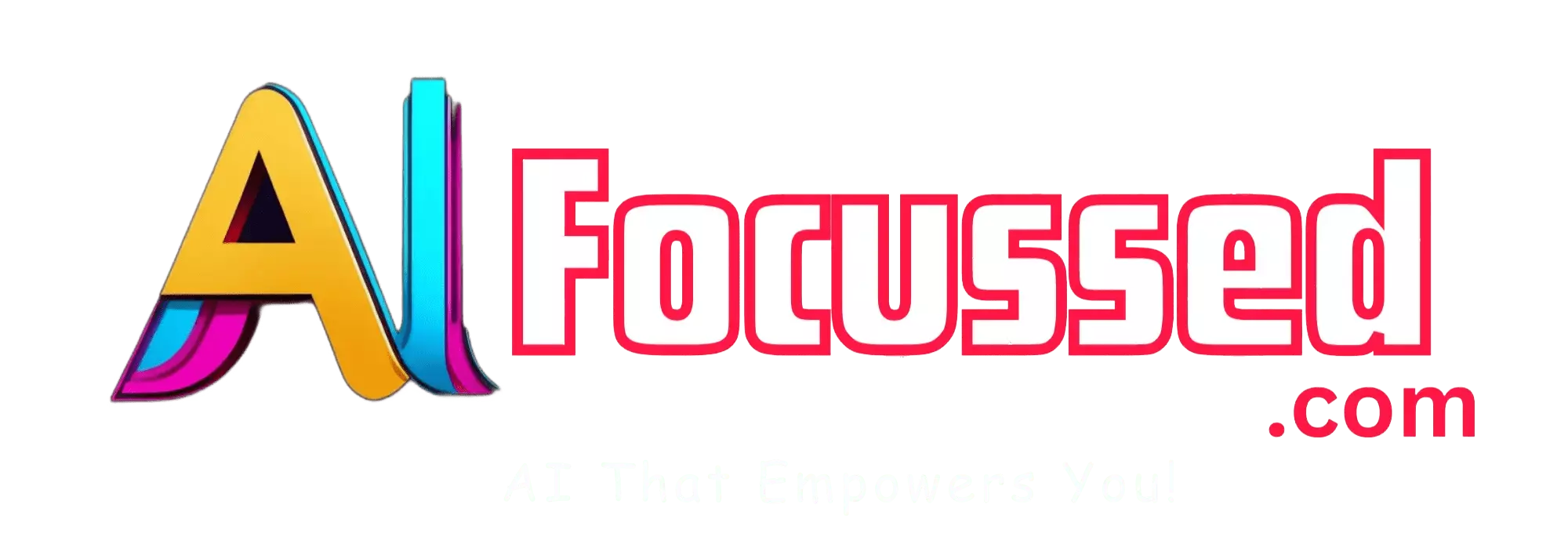Opendream.ai is a platform that allows you to create amazing images with the help of artificial intelligence (AI). You can generate art, logos, designs, and more in just a few seconds. Whether you need an image for your website, blog, social media, or personal project, Opendream.ai can help unleash your creativity and save time and money.
But how does Opendream.ai work? And how can you use it to generate images that suit your needs and preferences? In this article, we will show you how to use Opendream.ai to create stunning images with AI. We will also share some tips and tricks to get the best results from this platform.
Related: Replika AI: How to Create and Connect with Your Personal AI Friend
What is Opendream.ai?
Opendream.ai is a platform that uses advanced AI algorithms to generate high-quality images based on your prompts. You can type in any word or phrase, and Opendream.ai will create an image that matches your input. You can also fine-tune the image with various settings and options, such as size, resolution, style, color, and model.
Opendream.ai offers four different AI models that you can choose from:
- Stable Diffusion: This model creates realistic, detailed images that look like photographs. It works best for natural scenes, animals, plants, and objects.
- Big Sleep: This model creates abstract and artistic images like paintings or drawings. It works best for concepts, ideas, emotions, and dreams.
- Deep Daze: This model creates surreal and psychedelic images resembling hallucinations or visions. It works best for fantasy, sci-fi, horror, and mystery.
- VQGAN+CLIP: This model creates diverse and versatile images that can combine different elements and styles. It works best for complex or specific prompts that require more customization.
Also Read: Janitor AI Tutorial: A Step-by-Step Guide
How to use Opendream.ai?
Using Opendream.ai is very easy and intuitive. You don’t need any design skills or experience to use this platform. All you need is an internet connection and a browser. Here are the steps to use Opendream.ai to generate images with AI:
- Go to https://opendream.ai/ and sign up for a free account. You will get 200 free credits to test the platform and generate up to 20 images. You can also upgrade to a premium plan for more credits and features.
- Choose an AI model that suits your needs. You can click on the tabs at the top of the page to switch between the four models: Stable Diffusion, Big Sleep, Deep Daze, and VQGAN+CLIP. You can also see examples of images each model generates below the tabs.
- Type in your prompt in the text box. You can enter any word or phrase that describes what you want to generate. For example, you can type in “a blue dragon”, “a happy dog”, “a scary clown”, or “a beautiful sunset”. You can also use modifiers or adjectives to make your prompt more specific or creative. For example, you can type in “a blue dragon with wings”, “a happy dog wearing a hat”, “a scary clown holding a balloon”, or “a beautiful sunset over the ocean”.
- Adjust the settings and options according to your preferences. You can use the sliders and buttons below the text box to change your image’s size, resolution, style, color, and model. You can also click the advanced settings icon to access more options, such as seed, iterations, temperature, learning rate, cutout size, and cutout count.
- Click on the generate button to create your image. Opendream.ai will start generating your image based on your prompt and settings. Depending on the complexity of your prompt and the model you choose, it may take a few seconds or minutes to complete the process. You can see the progress and status of your image on the right side of the page.
- Download or share your image once it is ready. When your image is done, you can see the final result on the left side of the page. You can also see the prompt and settings you used to generate the image. You can download your image in PNG or JPG format by clicking the download button. You can also share your image on social media or email by clicking the share button.
Similar Article: What is Farmer AI?
Tips and tricks to get the best results from Opendream.ai
Opendream.ai is a powerful and versatile platform that can generate amazing images with AI. However, some tips and tricks can help you get the best results from this platform. Here are some of them:
- Experiment with different prompts and settings. Opendream.ai can create different images based on your prompts and settings. Try different words, phrases, modifiers, adjectives, and combinations to see what works best. You can also tweak the settings and options to change your image’s size, resolution, style, color, and model. You may be surprised by what Opendream.ai can create for you.
- Use clear and descriptive prompts. Opendream.ai works best when you use clear and descriptive prompts that tell the AI what you want to generate. Avoid using vague or ambiguous prompts that may confuse the AI or produce unexpected results. For example, instead of typing “a dog”, you can type “a brown dog with floppy ears”. Instead of typing “a flower”, type “a red rose with thorns”.
- Use proper spelling and grammar. Opendream.ai relies on natural language processing to understand your prompts and generate images accordingly. Therefore, it is important to use proper spelling and grammar when typing your prompts. Avoid using typos, slang, abbreviations, or emojis that may affect the quality or accuracy of your image.
- Be creative and have fun. Opendream.ai is a platform that allows you to unleash your creativity and have fun with AI. You can use it to generate images that express your ideas, emotions, dreams, or fantasies. You can also use it to create funny, weird, or surprising images. There is no limit to what you can create with Opendream.ai.
Conclusion
Opendream.ai is a platform that allows you to generate images with AI in just a few seconds. You can use it to create art, logos, designs, and more for your personal or professional projects. You can also use it to have fun and explore your creativity with AI. All you need to do is type in your prompt, choose your settings, and click generate. Opendream.ai will do the rest for you.
If you want to try Opendream.ai, sign up for a free account at https://opendream.ai/ and start generating images with AI today. You will get 200 free credits to test the platform and generate up to 20 images. You can also upgrade to a premium plan for more credits and features.
We hope this article has helped you learn how to use Opendream.ai to generate images with AI. We also hope you have enjoyed using this platform and creating amazing images with AI. If you have any questions or feedback, please feel free to contact us or comment below. Thank you for reading, and happy generating!
You might also be interested in Adobe Photoshop Generative Fill: How to Use
Frequently Asked Questions – FAQs
Q1. How does Opendream.ai work?
A1. Opendream.ai uses advanced AI algorithms to generate high-quality images based on your prompts.
Q2. What can I use Opendream.ai for?
A2. You can use Opendream.ai to create art, logos, designs, and more for your personal or professional projects.
Q3. Can I customize the generated images?
A3. Yes, you can fine-tune the images with various settings and options such as size, resolution, style, color, and model.
Q4. Do I need design skills to use Opendream.ai?
A4. No, you don’t need any design skills or experience to use Opendream.ai. It’s user-friendly and intuitive.
Q5. How long does it take to generate an image?
A5. The time to generate an image depends on the complexity of your prompt and the model you choose. It can take a few seconds to minutes.
Q6. Can I share the generated images on social media?
A6. Yes, you can easily download the images in PNG or JPG format and share them on social media or via email.