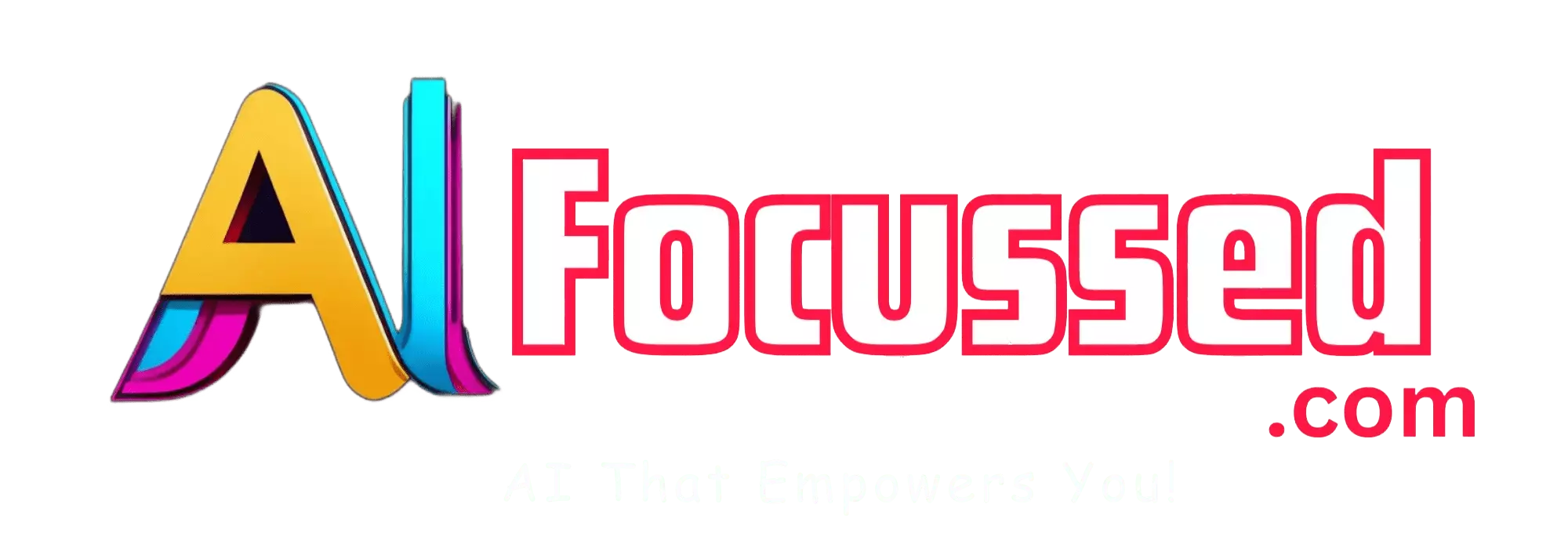Do you ever feel overwhelmed by the amount of information you have to deal with every day? Do you wish you had a better way to store, organize, and access your data? Do you want to learn how to use artificial intelligence to enhance your creativity and productivity? If you answered yes to any of these questions, then this article is for you. 😊
Introduction
In this article, I’m going to introduce you to a new and exciting tool that can help you create and manage your own second brain. It’s called Quivr, and it’s an open-source project that uses generative AI to help you capture, search, and generate new insights from your unstructured data. 🚀
But don’t take my word for it. Try it yourself and see the power of Quivr. In this article, I’ll show you how to use Quivr to create and use your second brain with generative AI. I’ll also share some tips and best practices on how to use it effectively for different purposes. Ready to discover this amazing tool? Let’s dive in! 🙋♀️
Next Article: Relay: How to Track Your Startup Investments with Ease
What is Quivr?
Quivr is an open-source project that Daniel Bourke, a machine learning engineer, and content creator, created. He was inspired by tools like Obsidian, Roam Research, and [Notion], which are popular among people who practice personal knowledge management (PKM). PKM is the process of collecting, organizing, and using information relevant to your personal or professional goals. It helps you learn faster, remember better, and generate new ideas.
However, Daniel noticed that most of these tools require a lot of manual effort to create and maintain a coherent structure for your data. You have to create folders, tags, links, tables, etc., to organize your notes and make them searchable. This can be time-consuming and tedious, especially if you have a lot of data or want to change your structure later.
Daniel wanted to create a tool that would allow him to store any data (text, images, code snippets, etc.) in the cloud without worrying about how to organize it. He also wanted to leverage the power of generative AI to help him search and generate new insights from his data. He envisioned a tool that would act as his second brain, where he could dump his thoughts and ideas without meticulous organization and quickly retrieve them later.
That’s how Quivr was born. Quivr is a web app that lets you store unstructured data in the cloud and access it from any device. You can use Quivr to capture things like research notes, project ideas, inspiration, bookmarks, etc., on the fly. You can also use Quivr to search through your data using natural language queries or keywords. Quivr will use generative AI models to understand your query and return relevant results. You can also use Quivr to generate new content from your data using generative AI models. For example, you can ask Quivr to summarize your notes, generate a blog post from your research, or create graphic art from your images.
How does Quivr work?
Quivr is built on top of several technologies that enable its functionality. Here are some of the main components of Quivr:
- Supabase: Supabase is an open-source alternative to Firebase that provides backend services like authentication, database, storage, etc., for web apps. Quivr uses Supabase to store your data in the cloud and sync it across devices.
- Docker: Docker is a software platform that allows you to create and run applications using containers. Containers are isolated environments that contain everything an application needs to run (code, libraries, dependencies, etc.). Quivr uses Docker to run generative AI models on your local machine or in the cloud.
- Hugging Face: Hugging Face is a company that provides tools and resources for natural language processing (NLP) and computer vision (CV). Quivr uses Hugging Face’s models and datasets to perform tasks like text generation, summarization, question answering, image captioning, etc.
- Streamlit: Streamlit is a framework that allows you to create interactive web apps for data science and machine learning. Quivr uses Streamlit to create its user interface and display its results.
How to use Quivr?
To use Quivr, you need to have Docker installed on your machine or have access to a cloud service that supports Docker (e.g., Google Cloud Platform). You also need to have a Supabase account (free for up to 250 MB of storage).
To get started with Quivr, follow these steps:
- Clone or download the Quivr repository from GitHub: https://github.com/StanGirard/quivr/
- Navigate to the quivr folder and run docker-compose in your terminal. This will download the necessary images and start the containers for Quivr.
- Open your browser and go to http://localhost:8501 (or whatever your localhost address is…). This will open the Quivr web app.
- Sign up or log in with your Supabase account.
- Start using Quivr!
You can use Quivr in two main ways: capture and query.
Don’t miss: Common Sense Machines (CSM): How AI Can Turn 2D Images into 3D Models
Capture
Capture mode allows you to store any data in Quivr. You can create a new entry using the + button on the top right corner. You can then enter any type of data you want, such as text, images, code snippets, etc. You can also use the camera icon to take a photo or scan a document with your device’s camera. You can also use the upload icon to upload a file from your device or a URL.
Quivr will automatically assign a unique ID to each entry and save it in your Supabase database. You can also add a title and a description to each entry if you want. You can also edit or delete any entry by clicking on it.
Query
Query mode allows you to search and generate new content from your data. You can use the search bar on the top left corner to enter a natural language query or a keyword. Quivr will use generative AI models to understand your query and return relevant results from your data.
You can also use the generate button on the top right corner to generate new content from your data. Quivr will use generative AI models to create content based on your query and data. For example, you can ask Quivr to summarize your notes, generate a blog post from your research, or create graphic art from your images.
You can also use the share button on the top right corner to share your results with others. Quivr will generate a unique URL you can copy and paste to anyone who wants to see your results.
Frequently Asked Questions – FAQs
What is Quivr, and how does it work?
Quivr is a second brain tool that employs generative AI to help you store, organize, and generate insights from unstructured data.
What kind of data can I store in Quivr?
Quivr supports various types of data, including text, images, code snippets, and more.
How does Quivr’s generative AI help in searching data?
Quivr’s generative AI models understand natural language queries and keywords, enabling precise and efficient data retrieval.
Can I generate content using Quivr’s AI models?
Yes, Quivr’s AI models can generate content like summaries, blog posts, and graphic art from your data.
Is Quivr suitable for collaboration?
Quivr offers collaborative features, allowing you to share specific entries or collections with colleagues or friends.
Is Quivr accessible across devices?
Yes, Quivr is a web app accessible from any device, ensuring you can access your data wherever you are.
Conclusion
Quivr is an innovative tool that helps you store and retrieve unstructured information in the cloud using generative AI. It is designed to act as your second brain, where you can offload information without meticulous organization, making it easy to capture things like research notes, project ideas, and inspiration on the fly. You can also use Quivr to search and generate new insights from your data using generative AI models.
Quivr is open-source and free to use, and you can get started by following the instructions in this article. Suppose you want to learn more about Quivr. In that case, you can check out its website: https://www.quivr.app/ or its GitHub repository.
Quiver is still in development, so feel free to give feedback or contribute to the project if you find it useful. A quiver is a tool that can help you boost your productivity and creativity by giving you a second brain with generative AI. Try it out today and see what you can create with Quivr!
Related: Chirp AI Music: How to Generate Songs with Lyrics Using AI